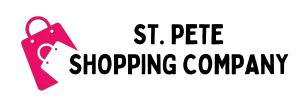FAQ – Shopping App
Basic Steps to Place 1st Order
St. Pete Shopping Company’s Shopping App is similar to other shopping apps and lets you create a list of groceries and other essentials directly from your phone.
We have prepared this Shopping App FAQ to help answer any questions you may have about placing your first order with St. Pete Shopping Company. If you have any questions, please call us ar 727-893-8840.
- Download our Shopping App here.
- Set up your profile including address, phone, and email. You need to link one credit card to your account profile to place your 1st order. You can always add additional card(s) to your account for payment of future orders.
- Select your store from the stores listed or request one using the “Request a Store” option.
- Build your shopping list. For some stores like Publix, our Shopping App includes a catalog of items. For other stores, you will have the ability to use our Shopping App to create a list. Both methods allow you to put notations on items regarding substitution preferences.
- Pick your delivery day/time.
For same-day service, the app requires you to message us to confirm delivery vailability. - Select the gratuity amount, or you can add a tip after the order has been delivered.
- Confirm delivery address
- Add notes (if necessary about the items on your list or any delivery instructions)
App Set Up
Do I have to use the Shopping App to order?
You do not need to use the Shopping App to place an order.
Contact us for more information about our non-app ordering methods!
How do I download the Shopping App?
Download our Shopping App here: www.mydumpling.us/biz/st-pete-shopping-company
How do I set up my account on the Shopping App?
Before placing your first order, you need to add a payment method and add a delivery address.
You can add multiple payment methods and delivery addresses when placing future orders.
Can I use the Shopping App on my smartphone?
Yes, you can use our Shopping Apo on your smartphone.
Can I use the Shopping App on my tablet/iPad?
Yes, you can use our Shopping App on your tablet/iPad.
Oops, I got logged out, how do I login back into my account?
To login to your account on our Shopping App, a four-digit code will be sent to the phone number you used when you first set up your account.
If you have any problems logging in, contact us and we will be glad to help@
App Navigation
Can I get help with my 1st order?
Yes, we can help you place your first order!
Contact us for more information.
How do I place my 1st order on the Shopping App?
Once you have downloaded the app, added a payment method and delivery address, click the + symbol next to the phrase “Your List” or “Create a List” that appears on the home page of our app.
You can scroll through the stores listed in the App or use the “Request a Store” feature to find other local stores that are not listed.
Your Shopping App looks different than other apps, how do I find a catalog of items at the stores?
When you select a store, you will first see the ability to write in an item. This is where you can create a shopping list and even upload photos of specific items to show your shopper the specific item you want.
Some stores, including Publix, have a catalog of product items. You can view the catalog by clicking on the magnifying glass in the bottom left corner of the screen.
If you have problems navigating the app or locating the catalog items, don’t hesitate to contact us for more assistance!
How do I get to the home page of your Shopping App?
When you open our Shopping App, you will see the home page of our app. You an tell that you are at the home page because you will see
- Our business logo in the center is surrounded by a pink circle, with a phone icon on the left, and a chat message on the right of the logo.
- The navigation icon on the left has three short horizontal lines.
If you are not on the homepage of the app, you will see a green X in the upper right corner. If you click the green X, you will return to the home page of our app.
How do I start my 1st order?
Catalog of Items
How do I find the catalog of items once I selected a store?
When you select a store, you will first see the ability to write in an item. This is where you can create a shopping list and even upload photos of specific items to show your shopper the specific item you want.
Some stores, including Publix, have a catalog of product items. You can view the catalog by clicking on the magnifying glass in the bottom left corner of the screen.
If you have problems navigating the app or locating the catalog items, don’t hesitate to contact us for more assistance!
Why don't I see certain items listed in the catalog of items?
Our app does not include all items in the store catalog of items, but we are able to shop for all items available at your local store.
What do I do if I can't find the specific item I am looking for?
If you can not find the specific item that you are looking for, there are three ways you can add the item to your shopping list:
- Select a similar item – Make a note on that item, telling us what you are looking for. For example, if you want a quart of whole milk and you can only find the pint of whole milk, you can select the pint and make a note that you want either 2 pints or 1 quart of that item
- Write-in item to your list – You can include as much information as you want in the title and note about the item. You can also upload a photo so we know exactly what item you want.
- Text us photos if items you want – After you have scheduled your order, you can text us photos of additional items to add to your shopping list.
What are some of the limitations of your Shopping App?
Our shopping app does not include every local store and market, but we can shop at just about all local stores including farmer’s markets, bakeries, and even orange groves!
App Product Pricing
Why does your app show estimated pricing?
The product items on our app include a price estimate that is based on a national average price for the item.
The price listed in our app is just an estimate – in the end, you pay the in-store price charged at checkout for every item purchased on your behalf.
What happens if I order something without knowing that it is on sale?
Our clients always pay the shelf price for all items purchased.
If we discover an item on sale at the store, we will notify you so you can tell us to grab more!
If we discover an item on your list that is buy two, get one free, or buy two, get one free, we will always let you know and grab the free products!
I love my BOGO's and weekly sales! How can I use your Shopping App if you use estimated pricing?
We love BOGOs and sales also!
We recommend that clients view the weekly sales on the store’s website, social media, and/or app and use the weekly sales ads to create their list on our app.
Help With Our App
How do I get help with using your app?
When you use a local business like St. Pete Shopping Company, you speak with the business owners when you need technical help!
If you need help using our Shopping App, call us at 727-893-8400. We have completed over 1100 orders on the app and are happy to walk you through any issues.
Who is Dumpling? Why is their name on your Shopping App and my debit/credit card statement?
Dumpling is the company name for the software and technology provider for our Shopping App and online ordering. When you download our Shopping App, it will be called Dumpling and have a green icon with a capital D.
What is the $20 temporary charge on my account from Dumpling?
Every time you place an order on our shopping app, a temporary hold of $20 will be assigned to the payment method. This is done to ensure that your payment method is valid and that there are funds available.